

The Certificate Editor is loaded whenever the user initiates editing (by double clicking) on the attributes userPKCS12, userCertificate and any attribute which uses the syntax OIDs 1.3.6.1.4.1.1466.115.121.8 (certificate syntax) or 1.3.6.1.4.1.1466.115.121.10 (Certificate Pair). It provides a visual editing envionment and ASN.1 analysis together with the ability to load and save certificate and other security structures.
When an attribute value is present the Certificate Editor Window loads and formats the display as shown:
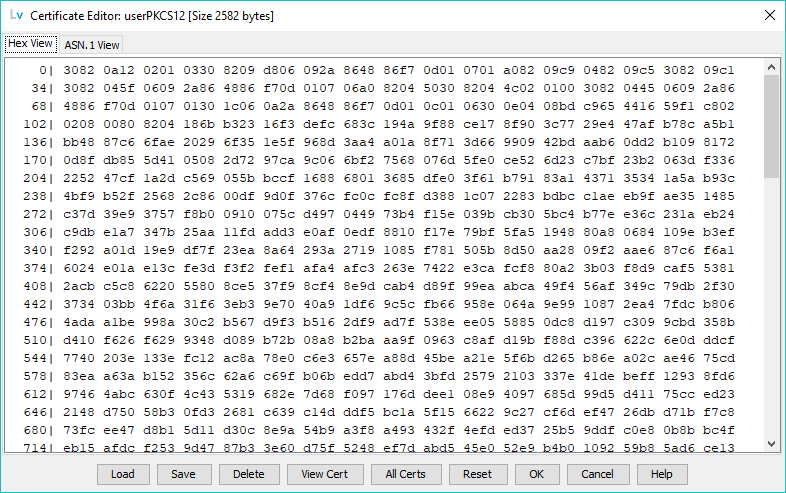
The title bar contains the name of the attribute being edited (always) and the size in bytes (or empty) of the attribute.
The window contains two display panels and numerous buttons which are described in subsequent sections. The panels are labeled Hex View and ASN.1 View. The Hex View is active when the editor is loaded and contains a raw hexadecimal display of the structure (each byte or octet is represented by two hexadecimal characters). The column on the left, terminated with a | symbol, represents the offset into the structure (starting from 0) of the first byte of each line.
The ASN.1 View for a PKCS#12 structure is shown:
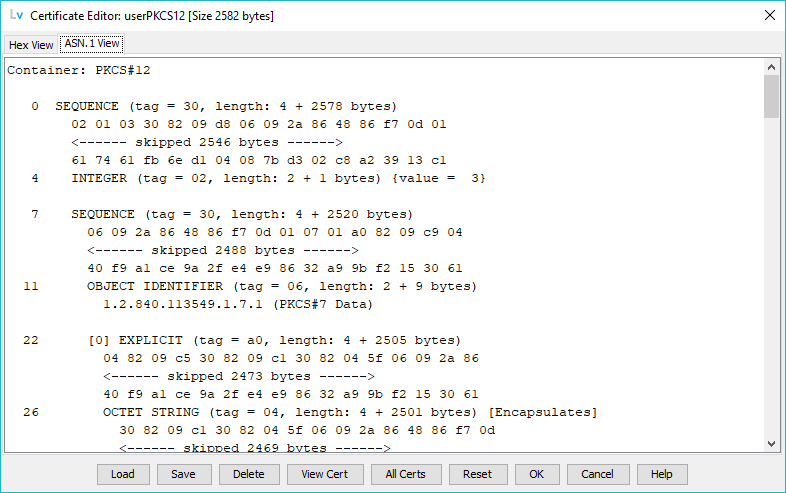
ASN.1 (Abtract Syntax Notation 1) is the encodng method used for certificates and other security file structures. Those familiar with ASN.1 may find this display useful. (See also the View or Import Security File item on the Certificates Menu which provides extended analysis of security files).
Note: Neither the Hex View nor the ASN.1 View panels allow manual editing.
The load button will open a File Chooser dialog as shown:
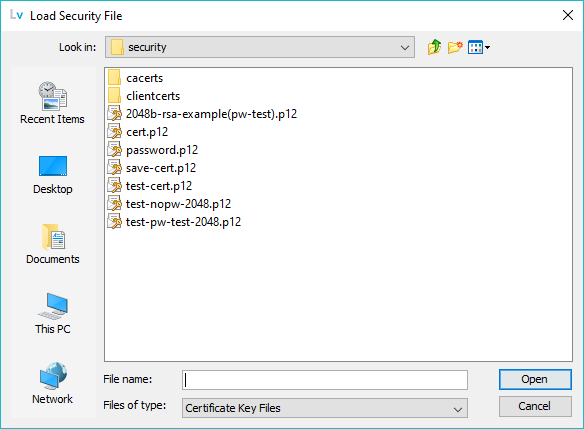
By default the File chooser will filter for files with the suffix (or extensions) .p12, .pfx, .cer, .crt, .p7, .pem or .der, however, selecting the All files menu item at the bottom f the File Chooser will allow any suffix or extesnion to be loaded. If the selected file requires a password to allow analysis then a prompt, similar, to that shown, will be output:
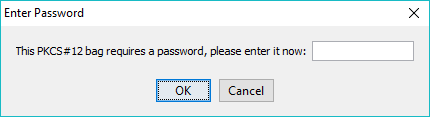
If the file has the incorrect format for the edited attribute the following message will be output:

Load overwrites the current editor contents. Use Reset to restore the original contents if required.
Allows the current security structure to be saved to a file whose format is determined by the given file suffix or extension. If .pem .crt or .cer is is saved in PEM format all others in DER format. The File Chooser dialog is opened as shown:
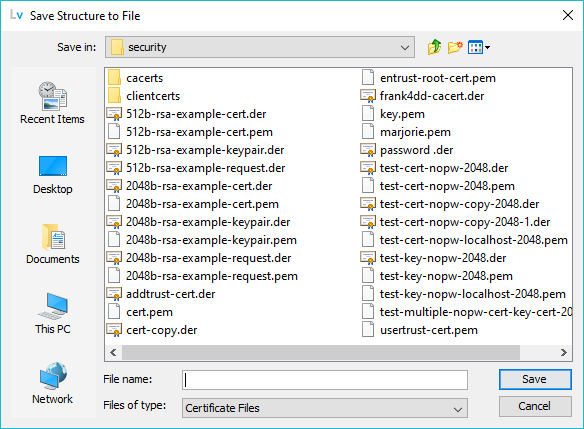
This will delete the current editor contents. It is not necessary to Delete before Load.
If the loaded stucture is, or contains, one or more X.509 certificates this button is enabled (it is disabled at all other times). Clicking it will open the Certificate Details window. If the certificate is password protected hen the following display will be output requesting the password:
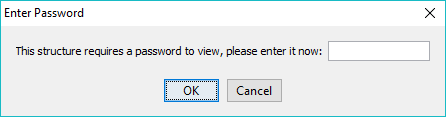
Allows the user to display all the certificates stored in the Java and Platform Trusted KeyStores - the All Certs window is opened.
Retores the editor to its initial state (the state when it was invoked) overwriting any subsequently loaded security files.
Updates the attribute with the current contents of the editor and closes the Certificate Editor Window. If the Editor window is empty this will delete the current attribute value.
Unconditionally closes the editor window without saving any user changes. The attribute field is unchanged.
Displays this page.
© LV Project 2016. Creative Commons Attribution 4.0 International License.