

The Audio Editor is Info Ready.
The Audio editor provides a user friendly interface when the user double clicks the audio attribute as shown in an example HTML form:
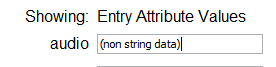
The equivalent audio attribute in the table editor looks like that shown below:

If the attribute currently contains a value this is indicated by the text string (non string data) in either the HTML or Table Editor. If the attribute is currently empty, that is, it does not have a current attribute value, then the table or HTML attribute item will be empty.
The Audio Editor Window contains a number of buttons to control its operation:
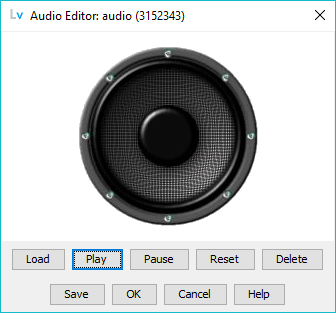
The Audio Editor title bar indicates the name of the attribute being edited. If the attribute is currently empty (has no value) this is indicated in the title bar as shown:
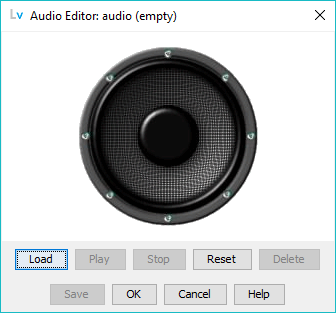
If it contains a value its size in bytes is indicated in the title bar as shown:

The audio attribute was originally defined in RFC 1274 and has never been updated. Its definition simply states u-law sound files as supported by Sun-4. The LDAPviewer audio editor currently supports uncompressed files of format .aiff or .aifc (Apple), .wav (Microsoft), .snd (Sun/Next) and .au (Sun) all of which have a u-law option. In addition the audio editor will load and play the non-standard file formats MP3 (file extension typically .mp3) and Advanced Audio Coding (AAC) in a MPEG-4 container only (typical file extension is .mp4).
Note: AAC can also be packaged in an MPEG-2 Part 7 container and typically have an file extension .aac. This format is not supported and attempts to play such media will generate and error.
Audio File Notes: The imprecise definition of the audio attribute means that there is no way to know what format of data is present unless the same LDAP client is used to add and play (or post process) the sound files or different LDAP clients have agreed by some out-of-band process to use the same format. LDAP servers typically treat the audio attribute as a binary blob (X-NOT-HUMAN-READABLE) which means that any audio format could be used including, say, MP3 or AAC. The attribute definition included a length constraint of 250,000 bytes (incorrectly defined in the core.schema as 25,000) which for uncompressed 16-bit sound files represents just over 1.5 seconds at full frequency sampling range. Experimentation showed that few, if any, LDAP servers implemented this constraint and indeed files of > 2.5 MB (including MP3 files) were loaded and read from OpenLDAP.
The audio editor treats all sound files as binary and will therefore load any format. As previously noted it will play WAV, AIFF, AIFC, AU, SND, MP3 and MP4 (AAC) audio files. If an unsupported audio format is played it will display and error.
The load button is always active.
Opens a File Chooser Dialog which allows the user to navigate to an appropriate directory and select an LDAP Audio File whose suffix or extension must be .aiff, .aifc, .wav, .snd or .au.
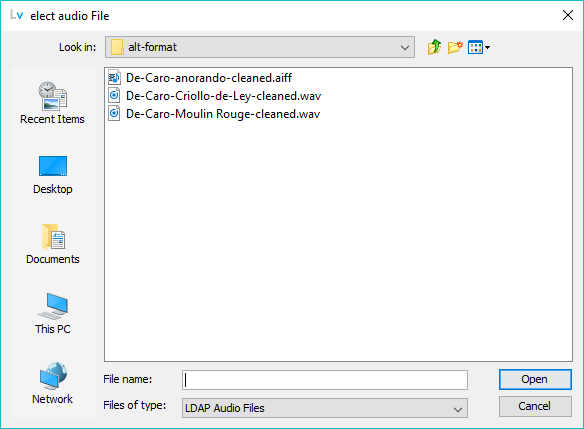
By selecting All Files from the drop-down menu any file type (extension or suffix) may be loaded (see Audio File Notes).
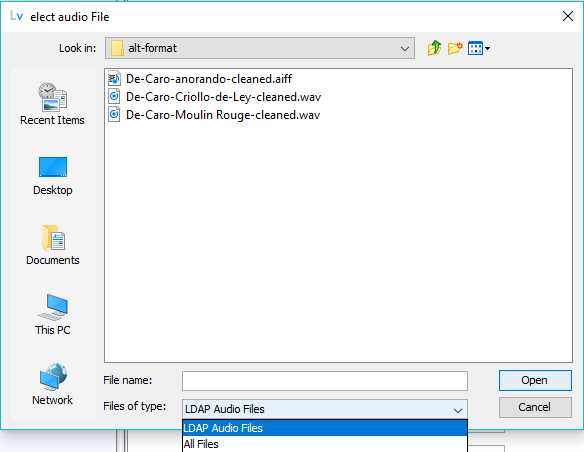
The Load function will overwrite the existing audio attribute value if one is present.
The loaded audio may be saved to the attribute (OK Button), discarded (Cancel Button, reset (Reset Button) or replaced (Load Button).
The Play Button is only active when an audio attribute is present or has been loaded.
Starts to play the audio data and, unless the Pause Button is clicked, will continue until the end of the attribute. If the Play button is clicked again (with or without an intervening Pause/Restart) it will start playing again from the beginning.
If the audio attribute is not supported by the player the Play and Pause/Restart buttons are disabled and following message is displayed:
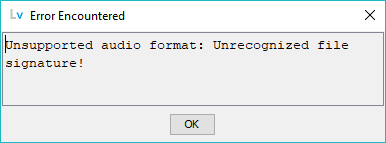
Notes:
All audio files are treated as raw binary for the purposes of creating or reading attributes. If a file format cannot be played it does not affect its ability to be used as an audio attribute.
If an attribute contains content and the Play button is clicked a temporary file (lvaudio.tmp) is created in the temporary directory of the OS platform..
The Pause/Resrart Button is only active when an audio attribute is present or has been loaded.
When initially loaded the button contains the text Pause. Clicking this button will pause the audio playback and change the button text to Restart. Clicking this button will restart playback at the point it was paused (to restart playing from the beginning of the audio click Play).
The Reset button is only active when an audio attribute has been loaded.
This will restore the Audio Editor Window to the same state as when intially invoked (either the original audio attribute or empty).
The Delete button is only active when an audio attribute has been loaded.
This will delete the current audio attribute. The attribute may be updated (using the OK Button) or another audio file loaded (using the Load Button). Note It is not necessary to delete an audio attribute prior to loading another. Load will always overwrite the existing attribute value if one is present.
The Save button is only active when an audio attribute is present or has been loaded.
Clicking this button will display the File Selection dialog and allow the curent audio attribute to be saved to an appropriate directory and file name:
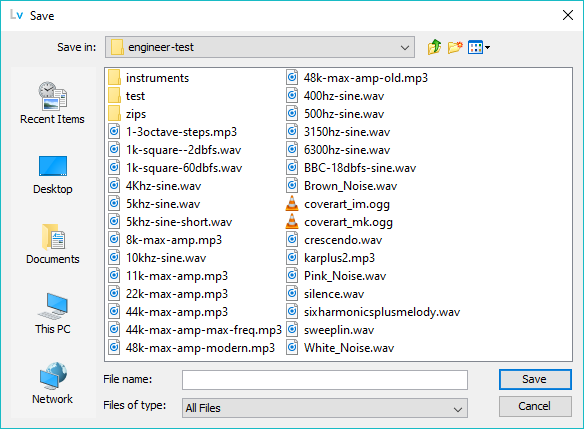
Updates the attribute with the current contents of the editor and closes the Audio Editor Window. If the Editor window is empty this will delete the current attribute value.
Unconditionally closes the editor window without saving any user changes. The attribute field is unchanged.
Displays this page.
© LV Project 2016. Creative Commons Attribution 4.0 International License.