

An LDAPviewer window is opened for each instance of LDAPviewer. A single instance window is shown below with an open and active connection to illustrate the various window elements:
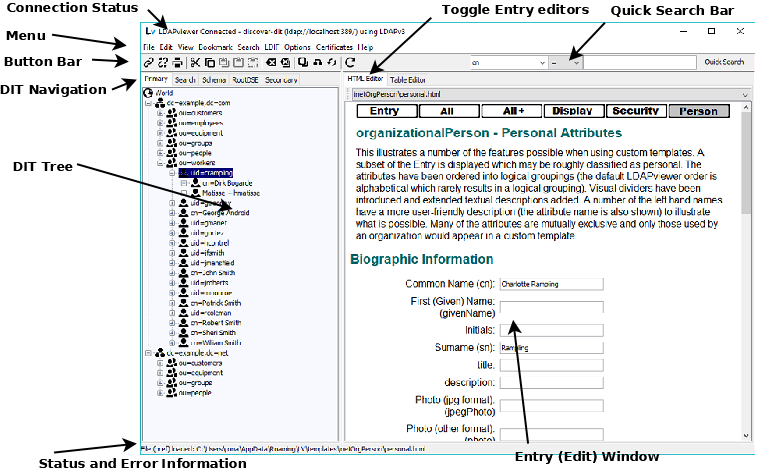
The window title bar contains status information about the current connection including the Connection Profile Name, URL, base DN, and the protocol being used as illustrated below:

The menu line contains a File, Edit, View, Bookmark, Search, LDIF, Options, Certificates and Help items. Follow the links for a complete description of each menu item.
The Button Bar is optional (turned on by default) but may be removed using the View menu.
There may be up to 5 DIT Panels depending on the Connection Profile and the options being used.
Each DIT Panel displays information in a DIT Tree. The data content of the DIT Tree depends on the DIT panel being viewed. Selecting an Entry in the tree will expand the DIT for that Entry to the next level if present.
LDAPviewer always displays a Primary DIT, a Search DIT and a Schema DIT. Depending on the Connection Profile options there may a rooDSE DIT and a Secondary DIT
In general LDAPviewer tries to minimize user prompts to those requiring action or where they are of critical importance. The status line contains information on various events that occur. Messages in Red are used to indicate errors. The user may choose to have all messages, that would otherwise only appear on the status bar, issue a user prompt by using the Prompt Errors checkbox in the Preference Window (under Options Menu).
The currently selected entry in the DIT Tree is displayed in the Entry (Edit) Window in either HTML Forms or Table format where it may be viewed or edited as required. The default is to allow both HTML and Table editing but this may be changed using Editing Views option in the Preference Window (under Options Menu),
The user may toogle freely between the HTML Editor and the Table Editor if both are configured for use.
The Quick Search Bar is optional (turned on by default) but may be removed using the View menu.
© LV Project 2016. Creative Commons Attribution 4.0 International License.