

The Entry HTML editor displays and optionally allows editing of attributes, within HTML forms, using any available form which supports one or more of the objectClass(es) that are included in the Entry. HTML forms (known as templates) use standard HTML syntax with a number of enhanced features optimized for LDAPviewer use. LDAPviewer is released with a number of HTML templates (forms) covering commonly used objectClasses which illustrate their functional potential and which may be used 'as is' or to provide a base for user customization. The power and flexibility of HTML templates (forms) lies in their ability to be customized for a specific implementation.
Note: The HTML Editor uses the user attribute objectClass to select appropriate templates. If only operational return attributes are selected (using either the Connection Profile, Attribute Types: or Attributes to Return:) then the default HTML template will be used to display the entry.
The HTML editor window has the following generic layout, each element of which is briefly described below:
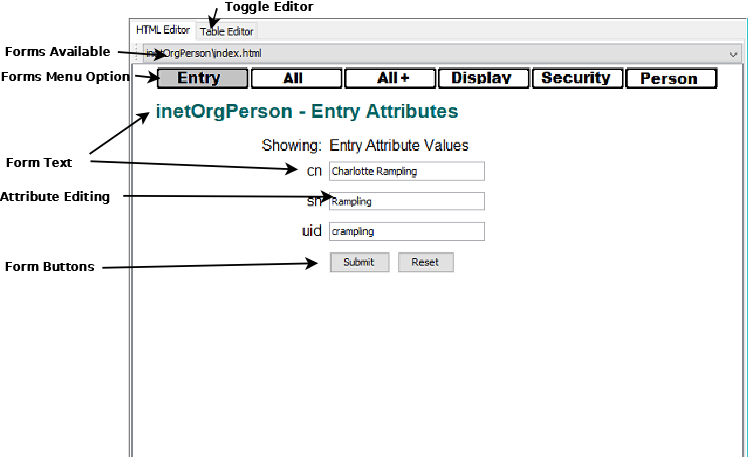
Allows toggling between the Table editor and the HTML editor as required. Edits made in one editor are immediately available in the other editor.
When an entry is initially displayed in the HTML editor the form selected is based on the following priority list: index.html for the lowest child STRUCTURAL objectClass for the entry; the first form name in alphabetic order for the lowest child STRUCTURAL objectClass in the entry. This process is repeated for the next lowest child STRUCTURAL objectClass and then any AUXILIARY objectClass(es). If no suitable form is found the display typically defaults to index.html in the template base which provides a minimally formatted, non-editing, display of all attributes in the entry.
For any entry all the available forms, determined by the objectClass(es) in the entry, are listed in the drop-down menu as shown:

This optional feature provides a menu of available forms using a (anchor) tags and/or images in the HTML Template and is typically created by user customization. It provides an alternative to the HTML Forms (Templates) Available feature.
Text that appears in a form outside of the attribute value is customizable and may be used in any way required by the user. A number of examples illustrate the possibilities available.
To edit an attribute the preferred technique is to double-click it in the HTML form editing control (input tag of an HTML form). Example HTML form editing controls are shown hi-lighted in yelllow:
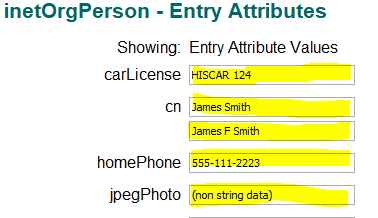
The attribute may be edited directly in the control or use an attribute specific editor which is invoked automatically on the double-click action if appropriate.
Caution: Experienced users will soon realize that many attributes may be edited following a single click in the control. While true, future versions of LDAPviwer may add to the collection of specialized editors which are only invoked on a double-click so the user may miss out on great new features. In addition, trying to edit masked attributes such as userPassword directly in the HTML can quickly lead to misery and heartache.
Right clicking in the edit attribute displays a popup window with the attributes's object definition.
To delete an attribute set its contents to empty.
Note: Only editable attributes are shown in editable controls of HTML forms. Operational attributes (even if returned by the LDAP read or search operation) will not be displayed since, by their nature, these are not editable. The Table Editor) shows all attribute types returned with a vsual indicator as to whether these are editable or not.
HTML forms contain two buttons only. (More buttons are available by toggling to the Table editor.)
Submit initiates an Add entry operation if this is a new entry (created with New Child, New Sibling or New in the Table editor) or a Modify entry operation if it already exists. The Submit includes all changes made using either this editor or the Table editor. If the operation is successful the Submitted entry replaces the original entry which affects Reset button in both this editor and the Table editor. If the update fails the current edits are maintained and the user may retry the Submit, take remedial action and retry or use Entry LDIF or Update LDIF in the Table editor and apply the updates later.
If the user has made changes to the naming attributes or removed a mandatory attribute an explanatory prompt will be displayed.
If no changes have been made to the entry LDAPviewer will inhibit the LDAP server operation with an explanatory status message.
Restores the Entry to its original state or to its state after the last Submit Action.
LDAPviewer maintains a copy of the entry as read from the server and an editing copy. When an Submit operation is initiated the original copy is updated (if the update is successful) to reflect the current state of the entry on the LDAP server, thus, Reset is relative to either the original read entry operation or the last Submit.
The following forms all display the same entry and illustrate various possibilities available with customizable HTML Templates (Forms).
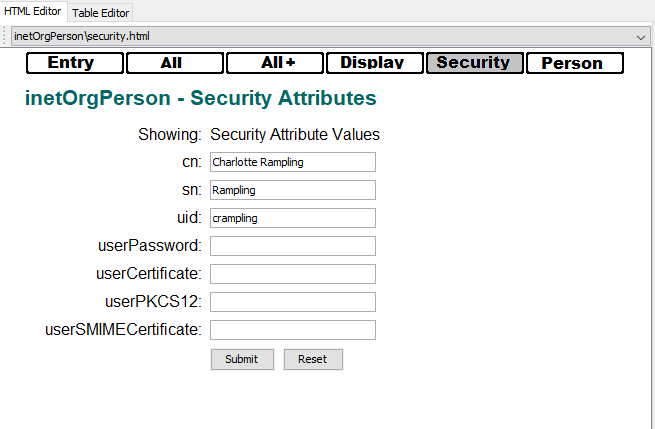
Forms may display selective attributes from an entry, in the illustrated examples these are nominally related to security characteristics. All other attributes in the entry are not available for editing and thus the form represents a filtered list, perhaps used in conjunction with the user's edit permissions.
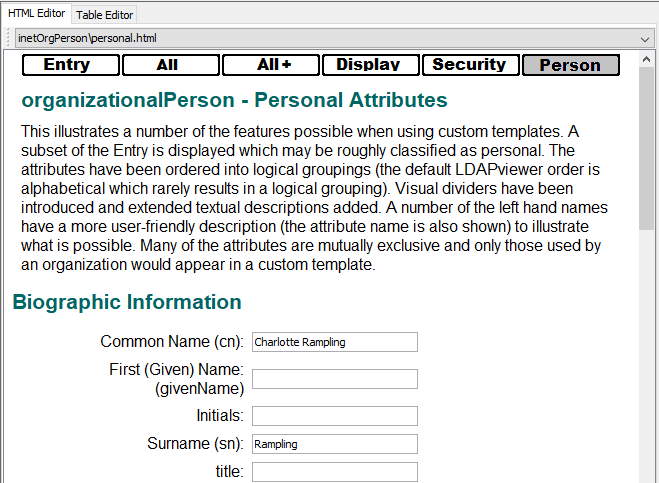
Forms may group attributes from an entry using application specific criteria. In addition tutorial or explantory test may be provided as required and the name associated with the attribute may be changed to anything appropriate to the implementation.
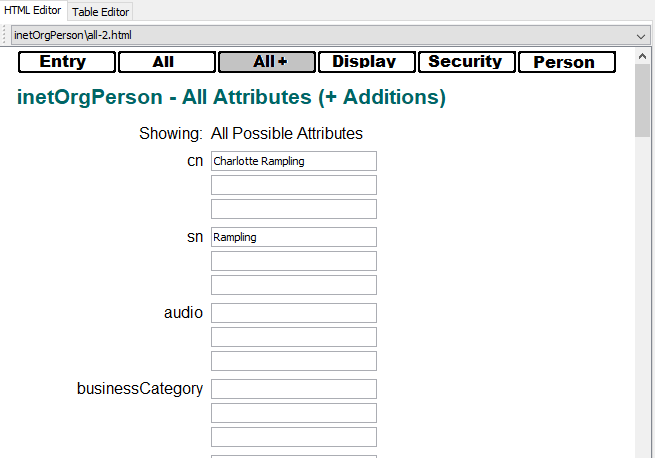
Forms may be created with a variable number of empty controls to enable addition of attributes.
Note: During a Submit operation, only those attributes containing a value are added to the entry. Empty attributes (those containing no data) are not added to the entry and consequently may result in an attribute or attribute value deletion.
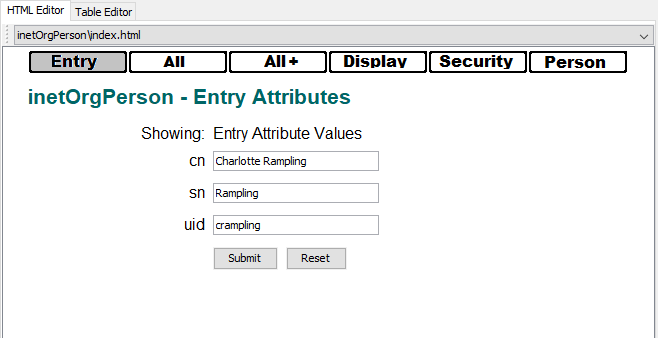
Forms may selectively show only the currently populated attributes - which may be used as a filter.
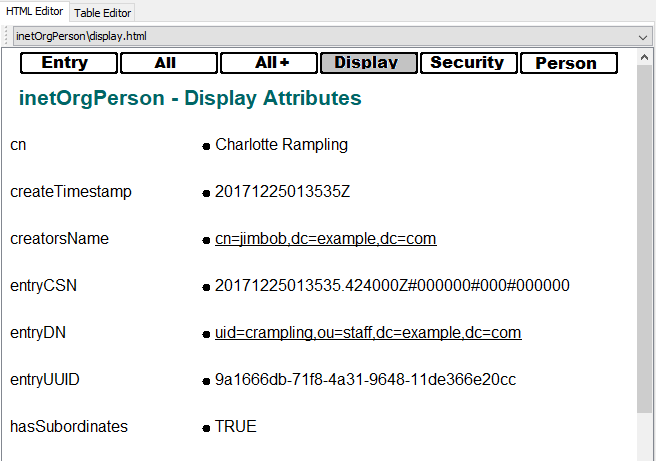
Forms may be used to display, in an uneditable format, all currently populated attributes.
Note: This style of HTML form may be used for operational attributes.
© LV Project 2016. Creative Commons Attribution 4.0 International License.