

Keyboard shortcut ALT + F (case insensitive). See list of keyboard shortcuts.
The File Menu contains a number of items as shown, each is described in subsequent sections below:
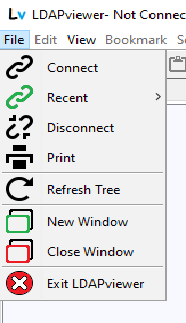
Clicking this item brings up the Connection Window from which the user can create a Connection Profile, Edit a Connection Profile, select an Existing Connection Profile or use the Quick Connect feature.
Clicking this item displays a flyout list of the last Connection Profile Names that were used as illustrated below:
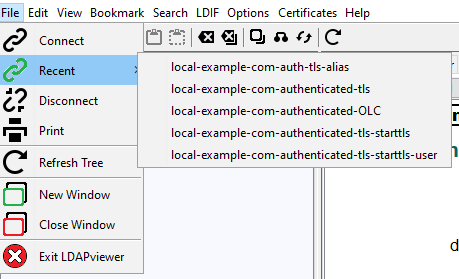
Clicking on one of these entries will initiate a connection using that Connection Profile. When LDAPviewer is run for the first time this list will be disabled and contain the single entry "Empty" and will only become populated and effective when one or more Connection Profiles have been created and used. (Quick Connect will not create entries in the Recent list.) By default the list will contain the last 5 Connection Profile Names used though this may be modified using the Preferences menu item (on the Options Menu).
Clicking this item will terminate the current connection and add the Connection Profile Name to the Recent list as described above. While it is always good practise to Disconnect it is not essential, initiating another connection (using either Connect or Recent) will force an automatic Disconnect operation prior to opening the new connection. It is not possible to maintain more than one LDAP server connection within a single LDAPviewer window (see New Window for how to create multiple connections to the same or other LDAP servers).
Clicking this item will print the current Entry Window in its currently displayed format (either as an HTML form or a Table).
Clicking this item will discard all current data in the DIT Tree and commence reading the DIT from the base DN for the first level only. Subsequent expansions will be by user action.
Clicking this item will open another LDAPviewer window. This new window is entirely independent of the one from which the new window was opened but shares Connection Profiles, Search Filters, Return Attribute definitions and bookmarks. Using this new window allows connections to the same LDAP server (possible also using the Show Secondary in the Connection Profile) or to another LDAP server.
Clicking this item will close (and automatically Disconnect any open connections) the window from which the menu item was clicked. Any other LDAPviewer windows are unaffected. If this is the last (or only) window then the LDAPviewer application will terminate. If there is an open connection and there are outstanding edits the user will receive a prompt to save them to the LDAP server.
Clicking this item will close (and automatically Disconnect any open connections) all LDAPviewer windows and terminate the application. If there are any open connections in any LDAPviewer window and there are outstanding edits the user will receive a prompt to save them to the LDAP server.
© LV Project 2016. Creative Commons Attribution 4.0 International License.