

Keyboard shortcut ALT + E (case insensitive). See list of keyboard shortcuts.
This menu is only available when there is a currently established LDAP server connection and is disabled at all other times.
The Edit Menu contains a number of items as shown, each is described (top to bottom) in subsequent sections below:
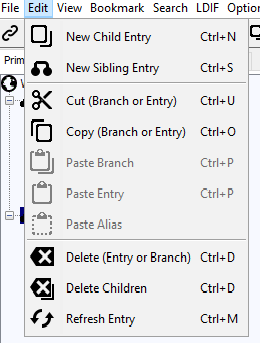
Creates an empty Entry using the currently selected Entry Editor which is assumed to be a child of the currently selected entry. (Note: While it is possible to use any editor with the New Child feature the Table Editor provides more functionality.) The user is prompted to Select one or more objectClass(es) on which the Entry will be based. The editor will populate the entry with all the available attributes for the selected objectClass(es) and in the case of the Table Editor mark the mandatory attributes in bold. (When using the LDAPviewer release templates with the HTML Editor these are highted in green.) A new child Entry is only created when the user finally clicks the Update (Table Editor) or Submit (HTML Editor) buttons.
Creates an empty Entry using the currently selected Entry Editor which is assumed to be a sibling (at the same level in the DIT hierarchy) of the currently selected entry and use the same objectClass(es) as the currently selected entry. (Note: While it is possible to use any editor with the New Child feature the Table Editor provides more functionality.) The editor will populate the entry with all available attributes for the objectclass(es)and in the case of the Table Editor mark the mandatory attributes in bold. (When using the LDAPviewer release templates with the HTML Editor these are highted in green.) A new sibling Entry is only created when the user finally clicks the Update (Table Editor) or Submit (HTML Editor) buttons.
The DN of the currently selected entry is saved to LDAPviewer's local clipboard and the Paste Branch and Paste Entry menu items (and buttons if the Button bar is active) are enabled. No futher action is performed. Subsequent selections of Cut (or Copy) without intervening Paste operations will overwrite the previous Cut (or Copy) DN.
The DN of the currently selected entry is saved to LDAPviewer's local clipboard and the Paste Branch, Paste Entry and Paste Alias menu items (and buttons if the Button bar is active) are enabled. No futher action is performed. Subsequent selections of Copy (or Cut) without intervening Paste operations will overwrite the previous Copy (or Cut) DN.
(Enabled if Copy (Entry or Branch) or Cut (Entry or Branch)was invoked.)
This will Paste the DN in LDAPviewer's local clipboard (created using a Copy or Cut command) as a Child (or Children) of the currently selected Entry. If the current entry exists the user is prompted to rename the copied Entry (and any children if present) as shown:
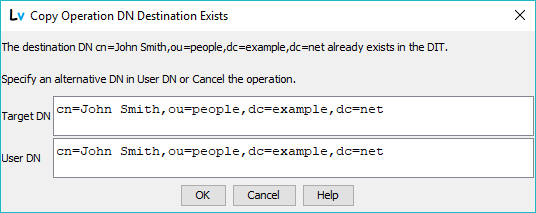
Note: Changing the destination DN will cause LDAPviewer to replace the naming attribute in the entry if SINGLE-VALUE or add it if MULTI-VALUE. (Info on RDNs and Naming Attributes.)
If the name does not exist at the destination the following prompt will be displayed confirmining the number of entries to be copied and the starting DN as shown:
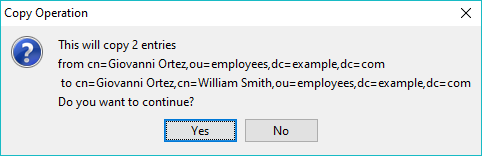
The user can choose to continue or terminate the operation.
If the pasted DN was initiated using Copy no further action will occur. If the pasted DN was initiated using Cut then the source DN (and all children if present) will be deleted.
(Enabled if Copy (Entry or Branch) or Cut (Entry or Branch)was invoked.)
Paste Entry operates in the same manner as Paste Branch except that only a single entry will be copied (any child entries, if present, will be ignored). If the pasted DN was initiated using Copy (Entry or Branch) no further action will occur. If the pasted DN was initiated using Cut (Entry or Branch) then the source DN (and all children if present) will be deleted.
(Only enabled if Copy (Entry or Branch) was invoked.)
This will replace the currently selected Entry with an Alias Entry (an entry using the objectClass alias) pointing to the entry DN in LDAPviewer's clipboard (created using the Copy (Entry or Branch) command). Any children of the currently selected entry will be deleted. The following message is shown indicating the DN of the Alias Entry, its destination (the value in the aliasedObjectName) and the number of Entries that will be deleted when the Alias entry is written:
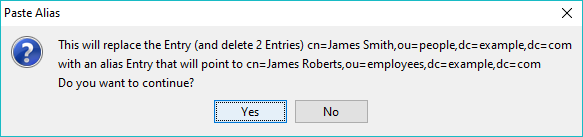
The user may choose to continue or terminate the operation.
Note: In many cases it may be necessary to create a dummy Entry which places the required DN of the 'Alias from' entry in the DIT. Then select the 'Alias to' (destination or target) DIT entry and issue a Copy (Entry or Branch) command. Re-select the 'Alias from' entry and issue the Paste Alias.
Delete (Entry or Branch) will delete the currently selected entry in the DIT window. A prompt will be displayed confirming the DN to be deleted and the number of entries (including children) to be deleted:
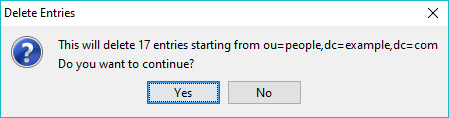
The user may choose to continue or terminate the operation.
Delete (Entry or Branch) will delete the children of the currently selected entry in the DIT window. A prompt will be displayed confirming the first DN to be deleted and the number of entries to be deleted:
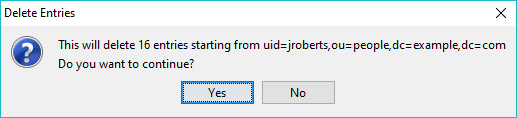
The user may choose to continue or terminate the operation.
This will rename the currently selected entry in the DIT window. A prompt will be displayed confirming the number of affected entries in the rename operation and allowing the user to select the renamed entry DN:
Note: The prompt also indicates the action that will be taken by LDAPviewer if the selected naming attribute(s) do not already exist in the renamed Entry. (Info on RDNs and Naming Attributes.)
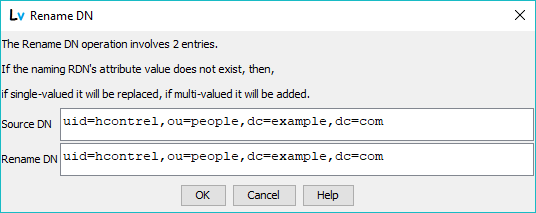
The user may choose to continue or terminate the operation.
Operational Note: The LDAP operation modifyDN (and modifyRDN) is not uniformly implemented in all LDAP servers (some operate only on leaf Entries others support full Branch operations). To provide rename functionality that will work accross all LDAP servers LDAPviewer copies and renames individual entries followed by a delete operation. Where a rename involves large DIT branches and the LDAP server is known to support a full branch modifyDN (or modifyRDN) operation LDAPviewer can take considerably longer to perform a rename operation.
This will cause the curretly selected entry in the DIT Tree to be read from the LDAP server. To refesh the entire DIT use the Refresh Tree item on the File menu.
© LV Project 2016. Creative Commons Attribution 4.0 International License.