

The Secondary DIT Tree is optional and allows simple (non-search) navigation within a configured DIT activated by Show Secondary and defined by Secondary DIT Configuration. It is part of the LDAPviewer Window. In addition there is always a Primary DIT, Search DIT and a Schema DIT. Depending on the Connection Profile there may be a RootDSE Tree.
Note: The Secondary DIT must be on the same LDAP server as the Primary DIT (they share a common URL). Examples of Secondary DITs include:
When a connection is initially opened LDAPviewer displays the base DN entry (defined in the Secondary DN and the first level of Entry expansion. In addition each entry shows an icon unique to its objectClass to provide a visual clue as to usage and content:
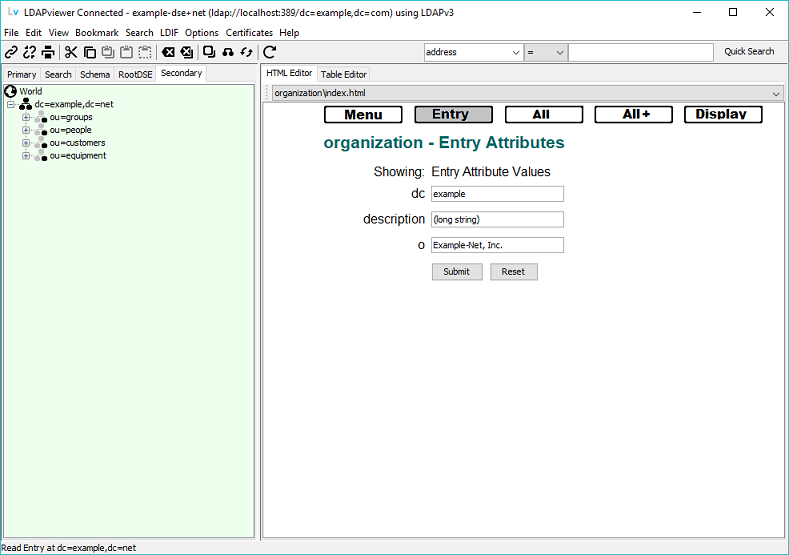
Notes:
Other than the DIT Base DN, all other entries show only their RDN or Naming Attribute(s) to minimize clutter.
The topmost entry in every DIT Tree is labelled World as shown:

World is a Convenience entry and is provided to allow multi-DIT trees to be displayed using a common root. Selecting World has no effect and the previously selected entry is used in any subsequent Edit menu or Button bar commands.
The DIT may be navigated by clicking a particular entry, by the use of a Bookmark, Search Bar or by using the Search Menu.
The currently selected entry is highlighted by using a BLUE background. However, if the selected entry is an Alias (objectClass alias) and Alias Deref. is Always (default) then the entry and any children are shown highlighted in Gray as shown:
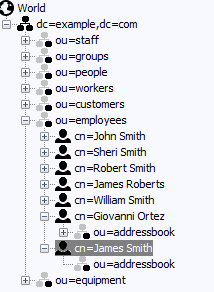
Alias Dereferencing Options may be changed at any time using the Alias item of the Options menu.
Clicking (Selecting) any Entry will expand it to the next level as shown:
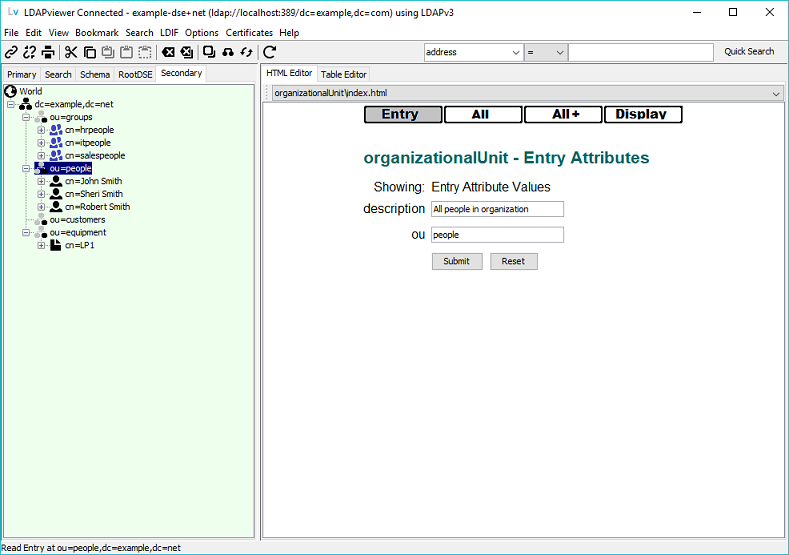
Drap and Drop operations are supported in the Primary DIT window.
Right-clicking on any entry will show a Popup Menu:
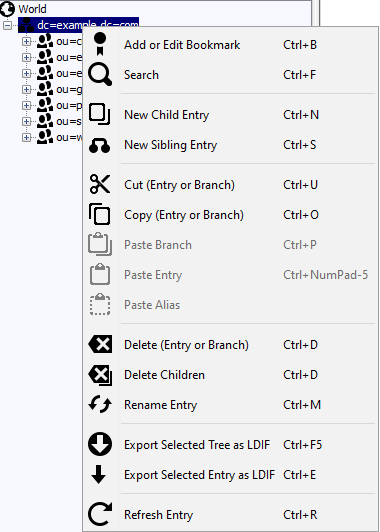
© LV Project 2016. Creative Commons Attribution 4.0 International License.