

The JPEG Editor is Info Ready.
The JPEG editor provides a visual method to edit the jpegPhoto attribute as well as loading and saving of image data:

Notes: The JPEG Editor supports only the jpegPhoto attribute (and any other attribute that uses the JPEG syntax - OID 1.3.6.1.4.1.1466.115.121.1.28). The photo attribute uses a (now rare) G3 Fax image format and is supported only by the Binary Editor. A number of tested LDAP servers, while they support the photo attribute, do not support the Fax syntax (OID 1.3.6.1.4.1.1466.115.121.1.23) and hence updates of this attribute will fail.
If the attribute does not contain a value the following JPEG Editor Empty Window is displayed:
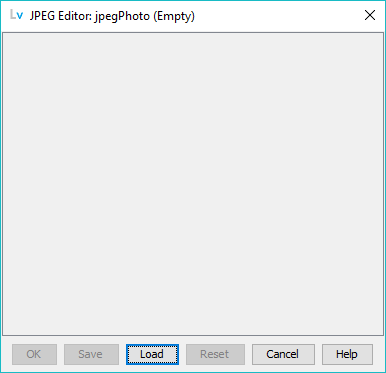
If the attribute currently contains a value this indicated by the text (non string data). When such an attribute is edited the JPEG Editor Window opens with the displayed image and the title bar contains the image size in bytes.
Clicking this button will save the currently displayed image to the attribute and close the JPEG Editor Window. If there is no image then an empty attribute will result which will cause it to be deleted when the entry is updated.
The Save button is only active when an image is present.
Clicking this button will display the File Selection dialog and allow the displayed image to be saved to an appropriate directory and file name (with a file suffix or extension of .jpg):
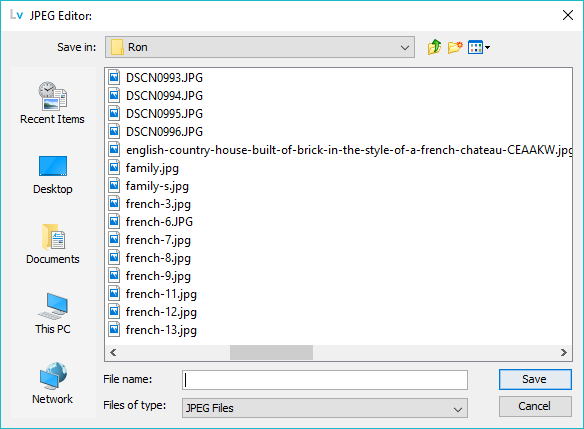
The load button is always active.
Opens a File Chooser Dialog which allows the user to navigate to an appropriate directory and select a file whose format must be JPEG (with file suffix or extension of .jpg or .jpeg).
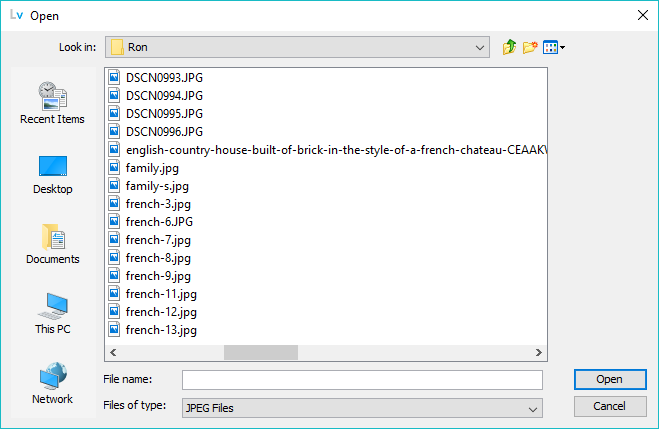
Once loaded the JPEG Editor Window will expand to display the loaded image and the title bar will be updated to show the image size in bytes as shown:
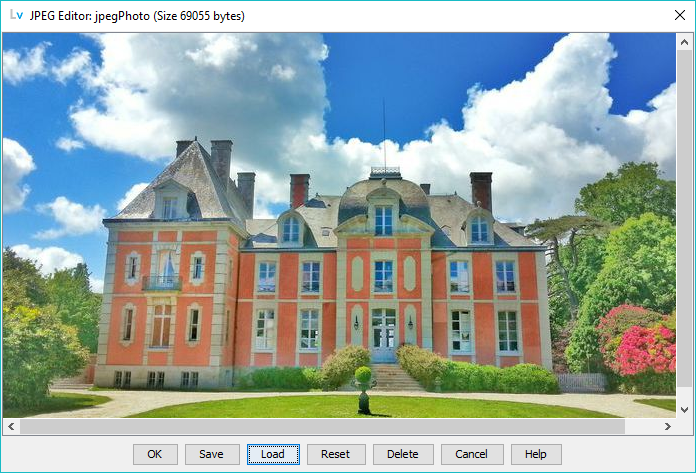
The image may be saved to the attribute (OK Button), discarded (Cancel Button) or replaced (Load Button).
A loaded image will replace any currently loaded image if present.
Operational note: There is no size limit defined for the jpecPhoto attribute within the LDAP standards, consequently any size limitations will be LDAP server specific or even back-end database speific. During testing with OpenLDAP, images over 1 mb were successfully loaded into a server.
The Reset button is only active when an image has been loaded or is present or is present.
This will restore the JPEG Editor Window to the same state as when intially invoked (either an existing image or empty).
The Delete button is only active when an image has been loaded.
This will delete the current image and the window title bar will be updated to an empty state. Note There is no need to use Delete prior to Load since the load operation will overwrite any existing image if present.
Unconditionally closes the editor window without saving any user changes. The attribute field is unchanged.
Displays this page.
© LV Project 2016. Creative Commons Attribution 4.0 International License.