

Keyboard shortcut ALT + V (case insensitive). See list of keyboard shortcuts.
The View Menu contains a number of items as shown, each is described in subsequent sections below:
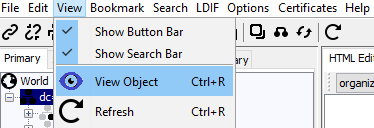
If checked the Button Bar will be displayed (default), if unchecked the Button Bar will be hidden.
If checked the Search Bar will be displayed (default), if unchecked the Search Bar will be hidden.
This item displays an LDAP object's description and characteristics. When clicked the following window is displayed:
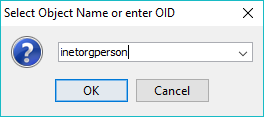
The object may be identified by selecting it from the drop-down menu (in alphabetical order) or entering it directly (case insensitive).
Note: The drop-down menu consists of all named LDAP objects seen by LDAPviewer since it was loaded or read from schema files if present.
Alternatively, the OID of the required object may be entered as shown:
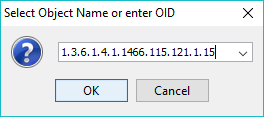
Note: ldapSyntax, supportedExtension, supportedFeatures and supportedControl do not have names (only a DESC field) and can only be viewed using their OIDs.
The results are displayed in a View Object Window.
Only enabled when there is a current connection, disabled at all other times.
Clicking this menu item will cause LDAPviewer to re-read the currently selected Entry in the DIT Tree from the LDAP server using the properties (attribute types, Referral handling and Alias derefercing) defined in the current Connection Profile and modified by any selections on the Options menu.
© LV Project 2016. Creative Commons Attribution 4.0 International License.