

This window allows the user to inspect all X.509 (SSL) certificate fields. It constists of three panels, General, Details and Certification Path as shown:
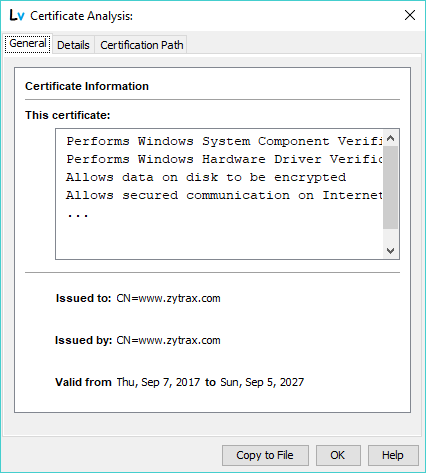
Copy to File saves the selected X.509 Certificate in .pem, .der, .cer or .crt format depending on the selected file suffix (extension). The File Chooser window is displayed as shown:
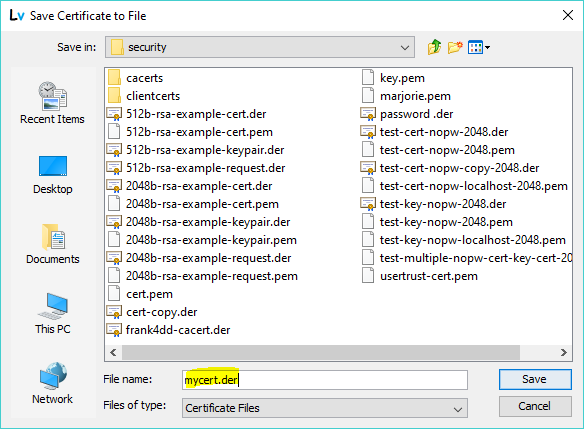
Select an appropriate directory and enter the file name including the file suffix (extension) to indicate the format in which the certificate is to be saved. If no extension is defined it will default to .pem. Thus, if a certificate is to be saved in, say, DER format you would enter mycert.der in the File name line as shown in the example above. If a suffix (extension) other than .der, .pem, .cer or .crt is supplied the certificate will be silently saved in DER format with the users chosen suffix (extension). Click Save, or Cancel to terminate the operation.
Note: DER (Distinguished Encoding Rules) (.der) is a binary format. PEM (Privacy Enhance Mail) (.pem, .cer and .crt) is a base64 encoded (textual) format capable of being sent by email. The certificate is saved without password protection even if it was extracted from a structure in which it was password protected.
Dismisses the window.
Displays this page.
Many certificates are password protected. The Cert View command will attempt to read the certificate with an empty password if this fails the cert is password protected which results in the following prompt:
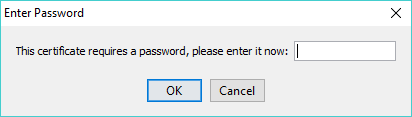
Enter the required password (which will be discarded immediately it has been used) and click OK, or Cancel to terminate the command.
The General panel provides a quick summary of the cerificate and its usage as shown:
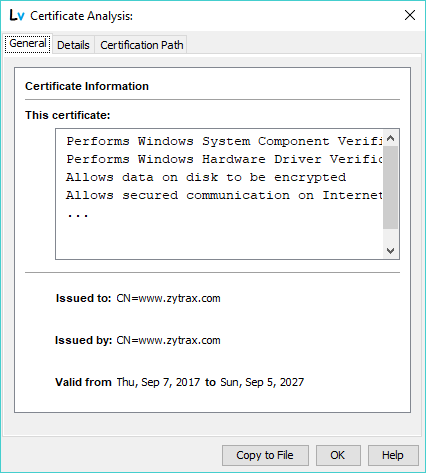
The details panel allows inspection of all the attributes within the X.509 (SSL) certificate as well as any V3 Extensions that may be present. Clicking any line in the top window will expand it in the lower window as shown:
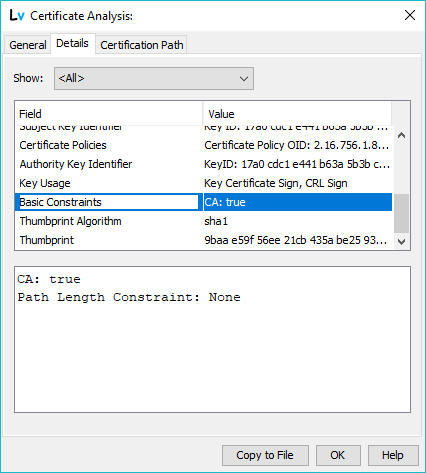
In the example shown the selected field, Basic Constraints, is an X.509 V3 Extension and indicates this is a root certificate.
It is possible to filter the displayed details using the drop down menu as shown:

This pane indicates the Certification Path. In the example shown this is a root certificate and is the end point in a certificate validation chain. If this had been an itermediate certificate the next issuer's CN attribute in the validation path would have been also shown:
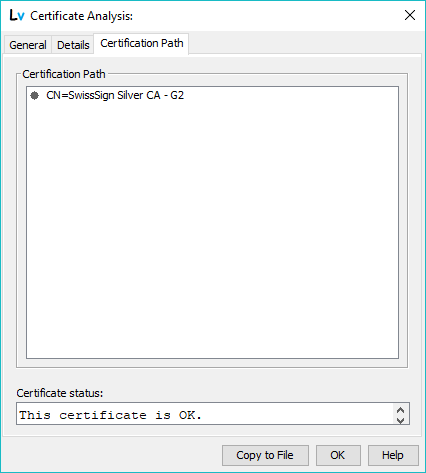
© LV Project 2016. Creative Commons Attribution 4.0 International License.