

LDAPviewer is an LDAP browser written in Java and requires a minimum of Java 1.7 to run (JRE/JDK 7) but Java 1.8 or higher is preferred (JRE/JDK 8). It will run on any platform that supports the required Java VM including Microsoft Windows (Vista+), Linux, BSD and Apple.
LDAPviewer ships with a number of resource files and requires installtion for certain platforms as described in the following sections:
A Windows install .exe is available for download. To install LDAPviewer on any Windows platform (Vista + or Server 2008 +) use the following procedure:
Download the required file from the repository to a suitable location on your device. Installation exes use a naming convention of lv-major-minor-increment-fix.exe. Thus, lv-0-9-1-0.exe would indicate a major release of 0, a minor version of 9, incremental version 1 and a (bug) fix version of 0.
Double click the downloaded exe to execute it. Windows will issue a prompt "Do you want to allow this app from an unknown publisher to make changes to your device?". Click Yes to continue. No will abandon the installation.
The installer will check that the minimum version of Java is available (JRE/JDK 7) and if so the following prompt will be displayed:
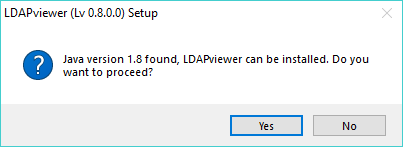
Clicking Yes will continue the installation, clicking No will abandon the installation.
The license information about LDAPviewer and other software used in its developmentt is displayed:
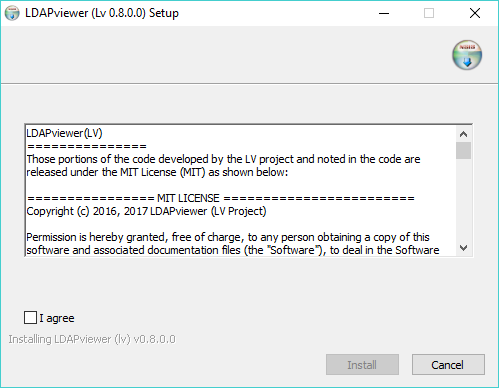
Click the I agree check box as shown and then Install to proceed or Cancel to terminate the installation (no changes have been made to your device at this point).
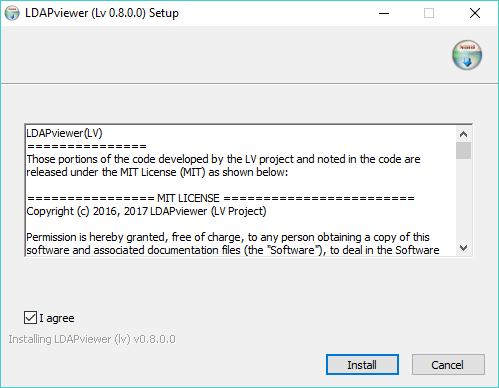
LDAPviewer is installed and various LDAPviewer resource files are written to your device. All files installed during this process are unique to LDAPviewer and do not overwrite existing files. A progress bar gives a visual indication of time remaining and clicking the Show Details button will display in a scrolling window the various files being installed and their location.
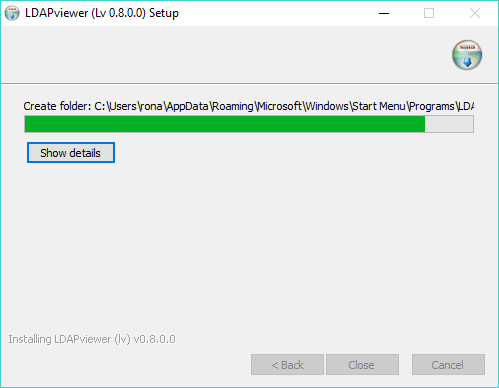
Installation has finished when the keyword Completed appears as shown. Clicking Close will dismiss the window and terminate the install.
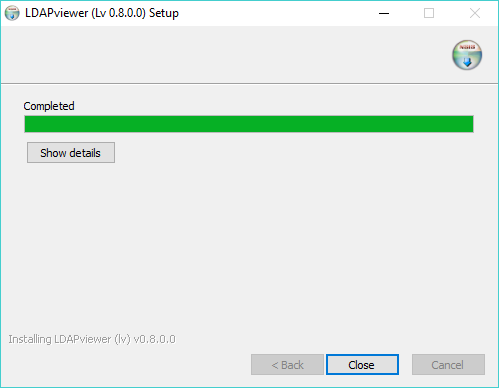
The files installed and their functionality is described on this page.
LDAPviewer may be loaded by going to the Start menu and scrolling for LDAPviewer. When the application loads either follow the instructions in the main window or use the Connect button on the File menu.
Both LDAPviewer and an unistaller were created during the installation so the application may be unistalled from your device at any time. Finally, when installing a new or updated version it is not necessary to unistall the previous version.
If problems are encountered running LDAPviewer from a console (normally disabled) will provide additional diagnostic messages. The procedure to do this, and to copy console output toa the clipboard, is described in the README.txt file in the application directory (normally C:\Program Files (x86)\LV).
A zipped unsigned MacOS bundle is available for download. To install on any MacOS device use the following procedure:
Download the required file from the repository using your favorite browser to a suitable location on your device (normally the download folder as shown in subsequent screen shots but any suitable folder will do). Installation zip files use a naming convention of lv-major-minor-increment-fix.zip. Thus, lv-0-9-1-0.zip would indicate a major release of 0, a minor version of 9, incremental version 1 and a (bug) fix version of 0. When expanded the unzipped file will yield a file whose naming convention is lv-major-minor.app. Thus, in the previous example the unzipped file would be named lv-0-9.app
The downloaded file may be unzipped during the download operation as shown in this Firefox example screenshot:
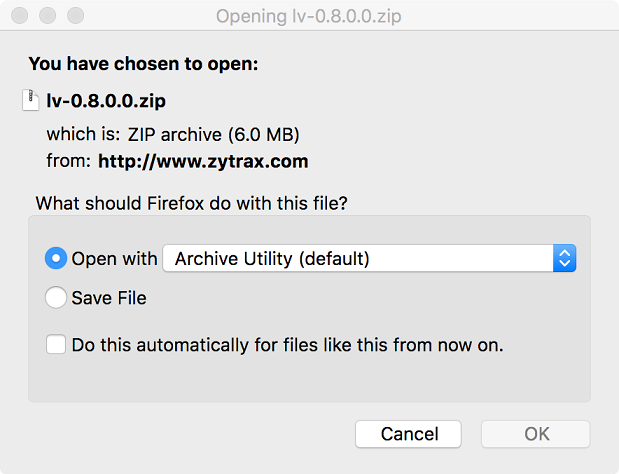
Alternatively, the downloaded zipped file may be subsequently unzipped using Finder.
Load Apple Finder and navigate to the download folder:
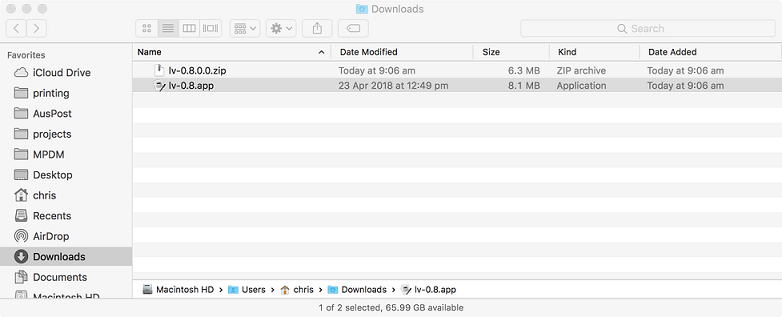
Move (or unzip then move) the lx-x-x.app file to the Applications folder using drag 'n drop or Cut/Copy and Paste.:
Note: Depending on your Finder configuration the file extension (suffix) may not be shown. To change your Preferences, if required, use Finder->Preferences->Advanced Tab and check Show all filename extensions.
Using Finder, navigate to the application directory, locate lv-x-x.app and double click it to run:
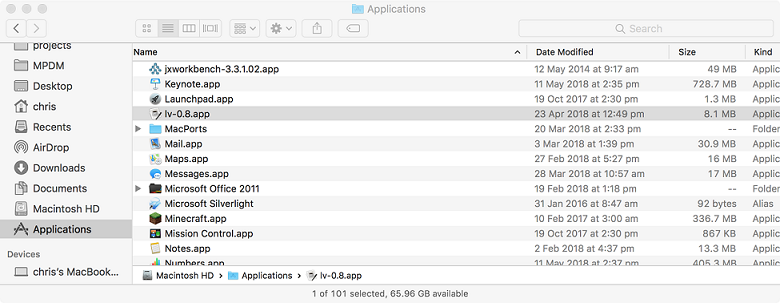
Note: The LDAPviewer .app bundle is currently unsigned. Depending on the configuration of your device you may need to follow this Apple Support Procedure to run it.
LDAPviewer uses various resource files contained within the .app bundle. These may be inspected by right-clicking on the .app bundle in Finder and clicking Show Package Contents:
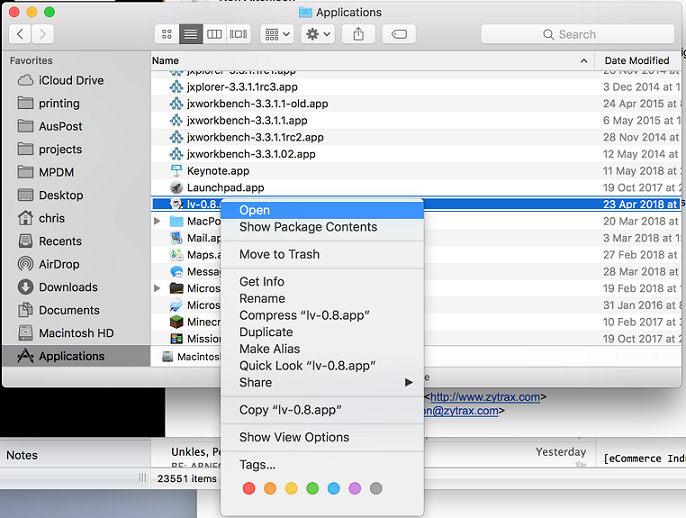
Note: In some releases of MacOS the Show Package Contents is not available and in this case you should select Open in new tab from the pop-up menu. Right-clicking on the bundle in the new tab should now give the option to Show Package Contents.
During its operation LDAPviewer will write a number of files containing configuration information and user preferences. The location and function of these files is described on this page..
When LDAPviewer loads either follow the instructions in the main window or use the Connect button on the File menu.
Installer not currently available.
Installer not currently available.
© LV Project 2016. Creative Commons Attribution 4.0 International License.